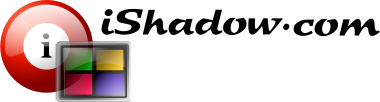Download:
VDM Shell Extension 1.0.7.11 (Feb 18, 2020) download
Summary:
This extension adds VDM support for the following applications:
- Microsoft Windows Command Shell (cmd.exe)
- Microsoft PowerShell (powershell.exe)
- Adobe Acrobat Reader (AcroRd32.exe). Note that Acrobat DC does not need this extension as it is fully VDM supported already.
Additional application for this add-on is with video games that require full screen mode or a screen form-factor that is different from physical monitor available. Here is example of Mobius FF application delivered via Steam: LINK
Finally, video games that have copyright protection and erroneously misdiagnose VDM multi-monitor intentions, might require to be excluded from VDM.exe support (via Options tab), while adding application to add-on’s list of applications. This way affected application’s memory scan will not complain about Microsoft certified VDM drivers present within the system.
Prerequisites:
- Valid VDM license.
- VDM installed and running.
- Microsoft .Net framework installed – version 4.5.2 or higher.
Installation:
- Download VdmShellSupport.zip from the link provided.
- Uncompress into any desired location on the local machine – ZIP archive includes 2 executables “ApplyVdmShell.exe” and “VdmShell.exe” (signed by Teknica Software Inc) and this Readme.txt file.
Execution:
- Launch ApplyVdmShell.exe. If you do encounter any .Net errors, make sure to install .Net 4.5.2 or newer.
- Confirm that you do see a corresponding icon in the Windows System Tray.
- At this point application is ready to accommodate VDM configuration with Command Shell and PowerShell windows.
Customization:
- ApplyVdmShell can be disabled via “Enable VDM” menu. VDM.exe functionality is not affected.
- Please note that elevated shell processes or shell processes that are run under different identities do require ApplyVdmShell.exe run elevated. Notification is provided accordingly.
- It is possible to add VDM compatibility to other applications as well, for example Video Game applications:
- Right-click on ApplyVdmShell icon within Windows System Tray and load configuration screen via “Process Selector” menu.
- Use “Finder Tool” icon to point to any window to find the name of the associated executable and add it to the available application selection via “Add” button.
- Note that some applications might not be compatible, so remove them from the list as needed.
- UWP (Universal Windows Platform) applications are not supported by this tool. Notification is provided accordingly.
- Customization outside powershell.exe, cmd.exe and AcroRd32.exe is not persistent, i.e. cannot be saved. If you feel your customization does work as intended – please let us know, so we can allow to preserve these settings.
Any feedback is welcome – please use Feedback URL