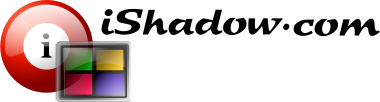A Supplement to Virtual Display Manager
VDMBrowser is an application shortcut management tool with virtual display assignments, window monitoring and multi-launch capabilities. This tool was created to address the unique requirements of applications that need precise window placements on specific virtual displays. While this functionality is planned for future integration into the Virtual Display Manager, the standalone VDMBrowser.exe serves as a lightweight and independent tool to identify and resolve potential challenges in this specialized area.
Why “VDM Browser”?
The name “VDM Browser” reflects the project’s origin, which involved testing a custom web browser based on the Chromium engine for VDM-centric applications. While this approach presented intriguing integration opportunities, it came with notable drawbacks:
File Size: A Chromium-based browser would significantly increase the overall size, diverging from the compact sub-10MB footprint of VDM binaries.
User Preferences: Many users have their preferred browsers, often using different ones for specific use cases.
To overcome these challenges, VDM Browser was designed as a lightweight, versatile utility, independent of any specific browser engine.
Key Features
- Compact Design: At under 1MB, VDM Browser aligns with the lightweight philosophy of VDM.
- Browser Compatibility: Tested with all major web browsers as target applications.
- Custom URL Support: Handles secure connections (HTTPS) and custom port configurations.
- Elevated Access: Supports UAC elevation for scenarios requiring administrative privileges.
- Window Monitoring: Tracks the state and placement of browser windows.
- Multiple Instances: Launches multiple browser instances in succession, each targeting a specific virtual display.
- Maximized and Full-Screen Modes: Supports maximized and full-screen (Maximized + F11) window states.
- Supports Non-Browser Applications: Launches custom applications, including non-default browsers. Note: Tracking window placement for complex application interfaces may have limited availability depending on the application’s behavior.
- Shortcut Name Flexibility: Uniqueness of shortcut names is not enforced but is recommended to avoid confusion. Duplicate names trigger a warning message to guide the user.
- Tag Management: Enables users to group shortcuts using tags for efficient multi-launch scenarios. Tags can be added, renamed, or removed, and duplicate tag names are not permitted. Bulk assignment of tags to shortcuts is supported for streamlined management.
- Context Menu Support: Right-clicking in the main shortcut window or specific areas reveals context menus, providing quick access to options like adding, removing, and bulk editing shortcuts or tags
Main Window and Application Shortcuts
The VDM Browser interface centers on application shortcuts, sometimes referred to as “tiles”, which users can customize and manage with ease:
Shortcut Management:
- Add: Create new shortcuts for specific applications or URLs.
- Remove: Delete unused shortcuts.
- Rearrange: Drag and drop to reorder shortcuts.
- Edit: Modify properties like URL, tags, or display settings.
- Sort: Organize shortcuts alphabetically or by custom criteria.
- Filter by Name: Search for shortcuts using the built-in filter.
- Single-Click Launch: Launch shortcuts with a single click, streamlining window placement on virtual displays.
- Multi-Launch Capability:
- Group shortcuts using tags or marking them as favorites.
- Execute groups sequentially with timed delays, ensuring each browser window fully loads and settles into its preconfigured display.
Configuration Management
VDM Browser offers robust configuration management options for flexibility and security:
Registry-Based Storage: Save configurations in the VDM Registry location for seamless integration.
Encryption:
- Encrypt Registry configurations using AES256 with a user-provided password.
- Export encrypted configurations to files for portability or backup.
Backup and Portability: Encrypted files ensure settings can be easily transferred or restored.
Shortcut Creation and Configuration
When launched for the first time, VDM Browser presents a new shortcut window and a configuration interface divided into three tabs: Properties, Color/Icons, and Tags.
Properties Tab
This tab defines the core attributes of each shortcut:
Shortcut Details:
- Shortcut Name: The display name for the shortcut.
- Application Type:
- Browser: Launches the default web browser with a specified URL.
- Application: Launches a specified executable file.
Configuration Options:
URL or Application Path:
- For Browser, a target URL is required; a Working Directory is optional.
- For Application, an Application Path is required, with optional Working Directory and Arguments.
- Desired Window State:
- Normal Window
- Maximized Window
- Full Screen (Maximized + F11)
- Window state reliability is high with leading browsers but may vary for standalone applications.
- Virtual Display Placement: Syncs with Virtual Display Manager to specify display placement.
- Optional Features:
-
- Window Monitoring: Tracks application activity post-launch.
- UAC Elevation: Enables “Run as Admin” for elevated privileges.
-
Color/Icons Tab
Customize the appearance of each shortcut tile:
- Tile Color: Choose prebuilt colors or input custom HEX codes or Windows native color names.
- Tile Icon: Select from prebuilt vector icons, with support for native application icons coming soon.
Tags Tab
Organize shortcuts for multi-launch scenarios:
- Add New Tags: Add unique tags to the available pool.
- Assign Tags: Assign one or more tags to the shortcut.
- Duplicate Tag Prevention: Tag names must be unique, while duplicate shortcut names are allowed but discouraged to avoid confusion.
Shortcut Management and Multi-Launch
VDM Browser includes several features to simplify shortcut organization and execution:
Saving Configurations:
- Use the [File-Save] menu to save configurations.
- Enable encryption via the [File-Enable Encryption] menu for added security.
Context Menus:
- Remove All Shortcuts: Clears all shortcuts from the collection.
- Add Shortcut: Opens the Shortcut Edit window.
- Edit Tags: Allows bulk tag management and assignments.
Rearrangement and Sorting:
- Drag and drop tiles to rearrange.
- Use the Sort button to organize alphabetically.
Search and Filter:
- Locate shortcuts quickly using the filter bar.
Multi-Launch:
- Select a tag and click the Multi Launch button to execute associated shortcuts sequentially.
- Multi-launch respects Favorite assignments, executing marked shortcuts independently of their tag group.
Additional Examples
While using multiple instances of Web Browsers is the most common beneficiary of VDM Browser application access organization capabilities, running multiple multimedia players is another common use case. For example, using VLC media player placements within Virtual Displays. More information is available here: Running VLC Instances via VDM Browser
In Conclusion
With its thoughtfully designed UI, robust customization options, and secure configuration management, VDM Browser provides a seamless solution for organizing and launching applications on virtual displays. Whether used as a standalone tool or as a precursor to integration with Virtual Display Manager, VDM Browser is a pivotal addition for managing complex virtual display setups.