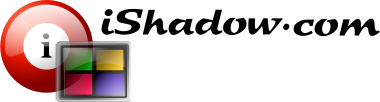Installation
- Download the VDM 4.x Beta installation package from the link above.
- Locate the downloaded installation file, “SetupVDM.exe”.
- Double-click the installation file to start the installation wizard.
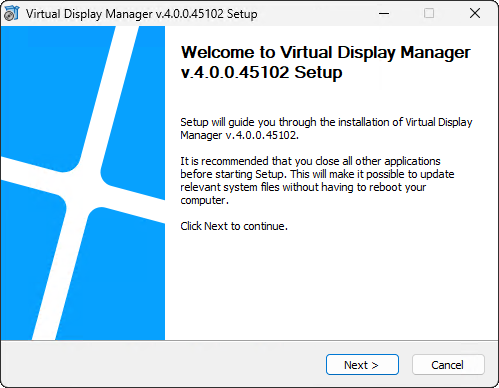
- Follow the on-screen instructions provided by the wizard to proceed with the installation process.
- Review and accept the End-User License Agreement (EULA) when prompted.
- Choose the destination folder where you want to install VDM 4.x Beta or simply use the default installation path and import LICENSE.VDL file as needed (see below).
- Once the installation is complete, you will see a confirmation message indicating a successful installation.
- On Windows Server OS, you will be prompted to restart your computer, accounting for multi-user nature of most servers. So, save any unsaved work and restart your system to ensure the changes take effect. While there is an option to forgo this step, it is highly recommended.
Please note that this preview installation of VDM 4.x is fully compatible with upgrading from a prior version. However, it does require an updated license, which can be obtained by contacting our Support team at support@ishadow.com. They will be happy to assist you in acquiring the necessary license to make this preview possible.
Furthermore, it’s important to understand that the installation now differentiates between the VDM engine upgrade and the user interface upgrade. This differentiation holds significance for the upgrade procedure.
The engine upgrade may involve significant changes to the underlying system components and functionality, which could require a system reboot to ensure the changes are fully applied and integrated. On the other hand, the user interface upgrade focuses on improvements to the visual and interactive aspects of the software without requiring a system reboot. This differentiation streamlines the upgrade process, especially when minor changes or insignificant bug fixes are provided with the update.
When upgrading VDM, you may encounter scenarios where only the user interface upgrade is necessary, enabling you to continue working without disrupting your ongoing tasks. However, when an engine upgrade is required, it’s important to follow the prompts and perform a system reboot to ensure optimal performance and functionality.
With VDM 4.x successfully installed on your system, you’re now ready to proceed with software configuration.
As always, if you have any questions or concerns regarding the upgrade process or licensing, please don’t hesitate to contact our Support team at support@ishadow.com. They will provide you with the necessary guidance and assistance to ensure great experience with this VDM 4.x Beta.