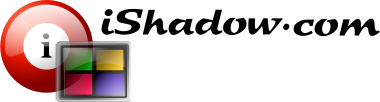“Packaged” installation via SetupVDM.exe. Updated on Sept 11, 2021.
Occasionally, one might have to deal with with failed installation or a stuck update, that had been terminated. First, look through VDM’s installation folder and compare to the following directory structure on 64-bit Windows (32-bit Windows will have “C:\Program Files\VDM” folder):
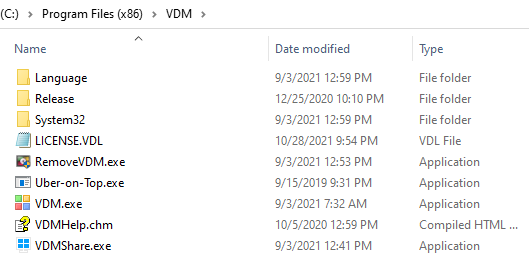
In case RemoveVDM.exe is available, run this executable as it is an uninstaller, which should provide a clean uninstall. Reboot could be required. All files within the directory should be removed (unless you keep LICENSE.VDL per the uninstall options).
If RemoveVDM.exe is not available, download missing components from here, place it into the original VDM folder or just uncompress SetupVDM.exe from the main download page.
Manual uninstall
Another option, is to run manual uninstall.
- Start in “C:\Program Files (x86)\VDM\System32” folder and run “VdmSetup.exe -u“. This will uninstall VDM service and driver dependencies.
- Reboot your machine.
- Remove “C:\Program Files (x86)\VDM” folder
Once uninstallation is complete, try clean installation.
Note, that manual installation can be accomplished by uncompressing SetupVDM.exe into “C:\Program Files (x86)\VDM” folder and running “VdmSetup -i” from “C:\Program Files (x86)\VDM\System32” folder. License file LICENSE.VDL will be needed.
PS. Here is complete VDM directory structure at the time of this writing:
│ LICENSE.VDL
│ RemoveVDM.exe
│ VDM.exe
│ VDMHelp.chm
│ VDMShare.exe
│
├───Language
│ Lang-Chinese.dll
│ Lang-English.dll
│ Lang-French.dll
│ Lang-German.dll
│ Lang-Japanese.dll
│ Lang-Netherlands.dll
│ Lang-Portuguese.dll
│ Lang-Russian.dll
│ Lang-Spanish.dll
│
└───System32
VDLLIB.dll
VDLLIC.exe
VdmDrv32.sys
VdmDrv64.sys
VdmHost32.exe
VdmHost64.exe
VdmInj32.dll
VdmInj64.dll
VdmLogon.exe
VdmRun.exe
VdmSetup.exe
VdmSetup.x64
VdmSvc32.exe
VdmSvc64.exe