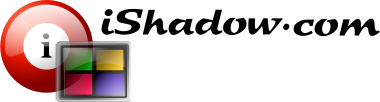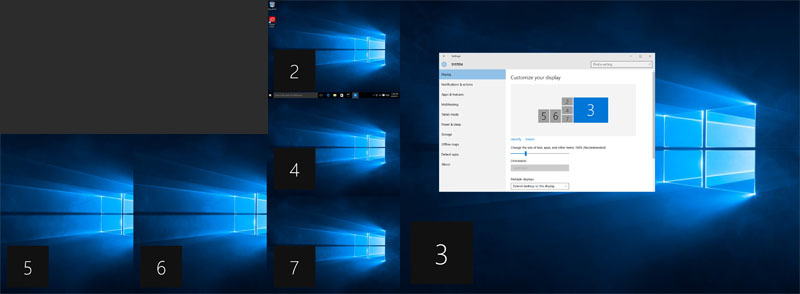
Virtual Display Manager supports single and multi-user installations for VDI and remote application publishing. There are two installation types available:
- Server-side, i.e. install on the remote computer instance
- Client-side, i.e. install VDM on supported endpoint device
Example above: Citrix VDI session (Windows 10, XenDesktop 7.6) covering two physical monitors 1900 x 1200 and 3840 x 2160, sliced into 6 virtual displays.
Server-side installation does provide convenience of centralized image management with per user personalization and is prevalent with VDI deployments.
At the same time endpoint installation does have it’s own benefits and does not require any software installation on the server-side.
Starting with Windows 7 Microsoft introduced support of so-called “multi-headed” sessions where true multi-monitor support is offered to match client-side monitor configuration. Citrix VDI does take advantage of this functionality and assures that remote session is matched to the desktop topology set at the client. Because of one to one mapping of client-side configuration to session monitors, with this setup there is no possibility to offer multi-monitor benefits with only a single local monitor. This is where VDM installation at the endpoint machine can help – VDI can seamlessly instruct Citrix VDI session to support the number of virtual VDM displays as if they are true physical monitors.
Both server-side and client-side installation share the following benefits:
- Save money with inexpensive endpoints – no physical multi-monitor support is mandatory for multi-headed sessions (although it is supported by VDM).
- Conserve power by using a single high resolution monitor, while benefiting from multi-monitor support within the Citrix session.
- Improve Citrix VDI scalability by conserving server-side session video buffer memory and thus allowing large number of VDI instances in Citrix environment while not discarding multi-monitor functionality.