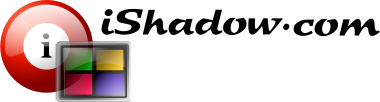Virtual Display Manager (VDM) is a versatile tool that offers numerous benefits in various scenarios. It provides enhanced multi-monitor functionality when used with multiple local monitors in a “span” mode while connecting to a remote system. This feature is particularly valuable for full-screen remote sessions where native multi-monitor support may be absent. VDM is compatible with popular remote connectivity protocols like Microsoft RDP, Citrix ICA, VMware Blast and VNC, to name a few.
Even in situations where there is only one physical monitor available, VDM can be utilized to “split” that single monitor into multiple virtual displays. This capability improves desktop utilization and allows for efficient multitasking. For instance, you can split your screen into two virtual displays, enabling you to maximize Excel on one side and Outlook on the other. Unlike tiled windows, VDM ensures that windows are truly maximized and cannot be moved until their state is changed to normal.
Furthermore, VDM proves advantageous when using high-resolution monitors that offer a large amount of screen real estate. Many applications are not optimized to handle such vast display space, leading to reduced user productivity and increased clutter. By partitioning the screen into virtual displays, VDM improves usability and enables users to make better use of their high-resolution monitors.
VDM’s flexibility is particularly valuable in environments that require a large number of monitors, such as Trading Stations and Network Operation Centers. It addresses the challenge of switching between local and remote logins, accommodating changes in the number of physical monitors and their pixel sizing. VDM automatically maintains correct maximized size and state of windows, their relative positioning to monitors, and preserves icon placement, ensuring a seamless transition between different monitor configurations.
Overall, Virtual Display Manager is a powerful tool that enhances multi-monitor capabilities, optimizes desktop utilization, improves productivity on high-resolution monitors.
Virtual display manager supports single as well as multiple monitors with a variety of configurations available